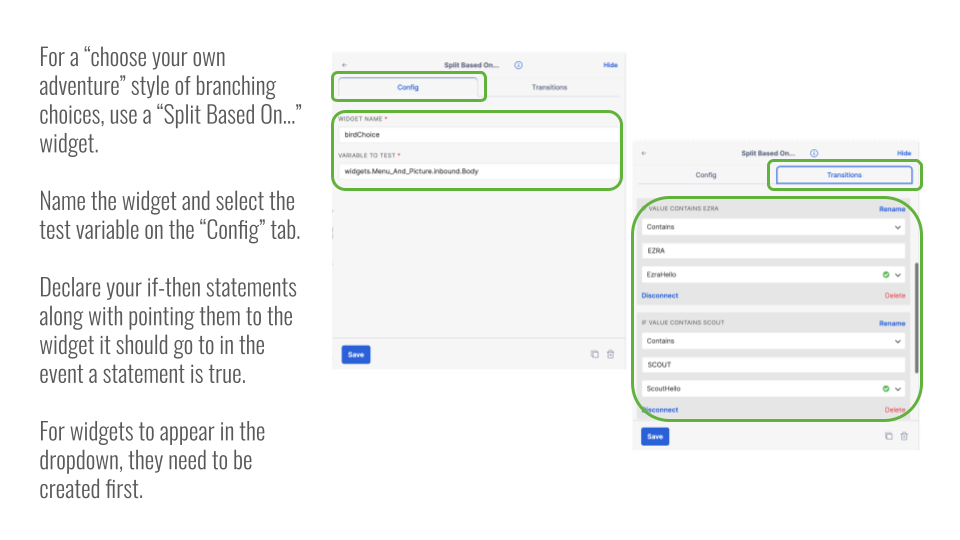Twilio Studio is our primary alternative to using Hive Mechanic. It is a tool that is widely available, relatively inexpensive to use, has similar basic functionality as Hive Mechanic, and has a lower back-end technical skill threshold for independent use.
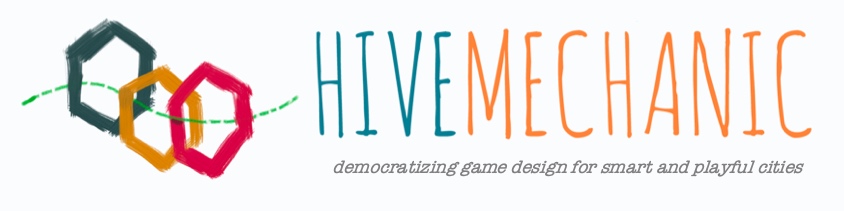
Contents:
- Overview and Pre-Requisites
- Video 1: Sending Text and Pictures
- Video 2: Branching Stories
- Video 3: Phone Numbers
- Quick reference: screen shots of making a flow, the text message ‘trigger’, and for branching narratives
Overview and Pre-Requisites
In our opinion, Hive Mechanic is easier to use on the front-end (the actual narrative-making side of things) and has a more powerful tool set for making games (keeping score, creating player inventories, and more!) However, we recognize that without our direct assistance, establishing a Hive Mechanic installation is more technically advanced and expensive because you have to be able to set up and pay for your own server.
Some things to keep in mind before diving into Twilio Studio:
Tech Confidence: For using Twilio Studio, we assume some tech savvy for you (or a friend who will sit next to you!). What does that mean? To us, this means that you might feel comfortable figuring out the web interface for something like WordPress or Squarespace. You do not need programming experience.
Time Involved: Setting up a temporary phone number and new Twilio account, plus building a small test narrative to see how it works will take approximately 30-60 minutes.
Video 1: Sending Text and Pictures
In this six-minute video, game designer Hazel Arroyo walks you through the most basic (and exciting) start of using Twilio Studio.
Video 2: Branching Stories
In this four-minute video, game designer Hazel Arroyo walks you through how to create branches (or choices) in your stories with Twilio Studio.
Video 3: Phone Numbers
In this four-minute video, game designer Hazel Arroyo walks you through how to get a phone number and connect it to the Flow in Twilio Studio that you’ve created.
Quick Reference Guide
- Make a new flow
- Connect a “text message” trigger
- Edit the “text message” widget
- Send a picture message
- Create a branching narrative
(1) Make a new flow
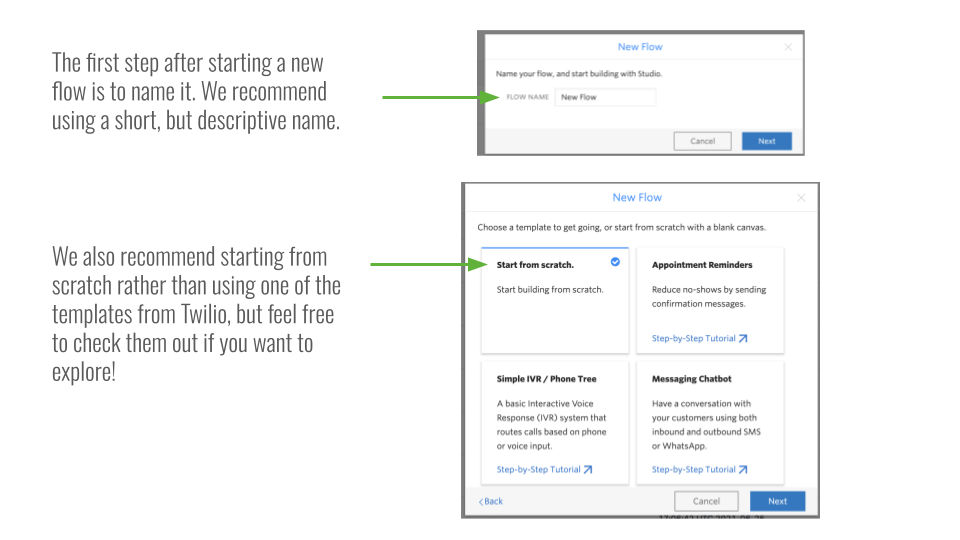
(2) Connect a “text message” trigger
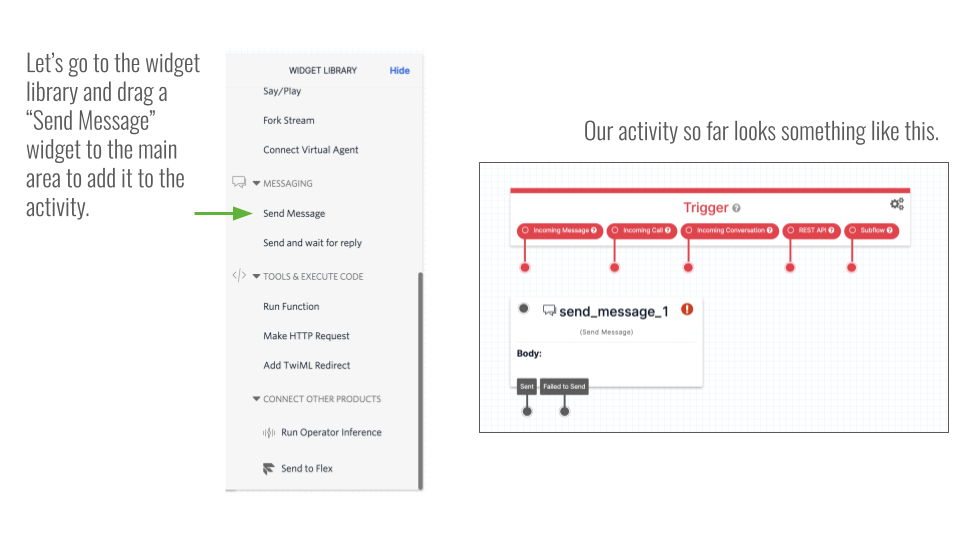
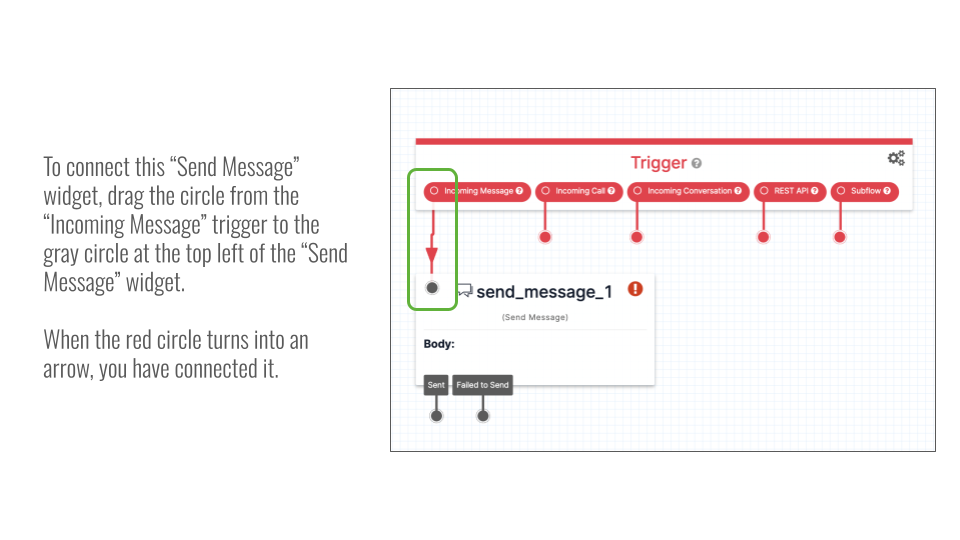
(3) Edit the “text message” widget
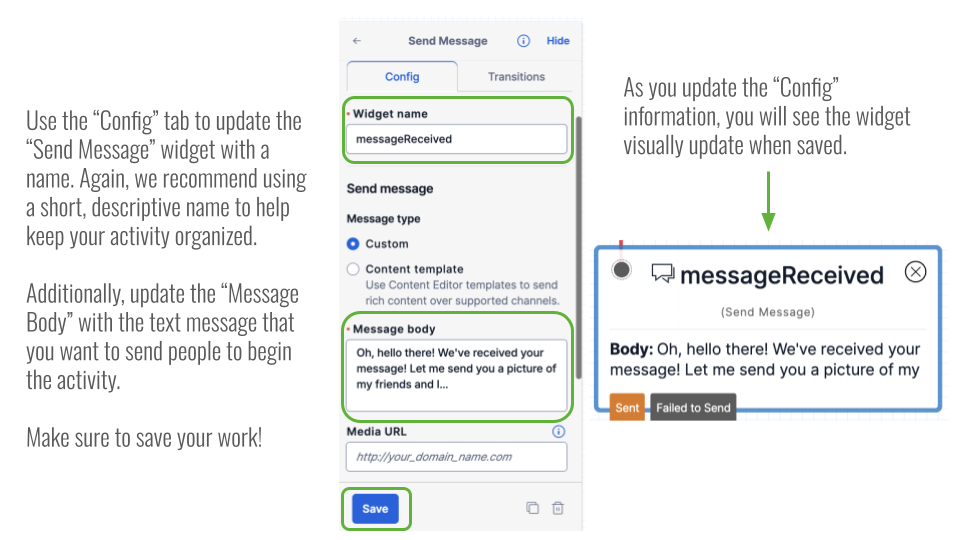
(4) Send a picture message
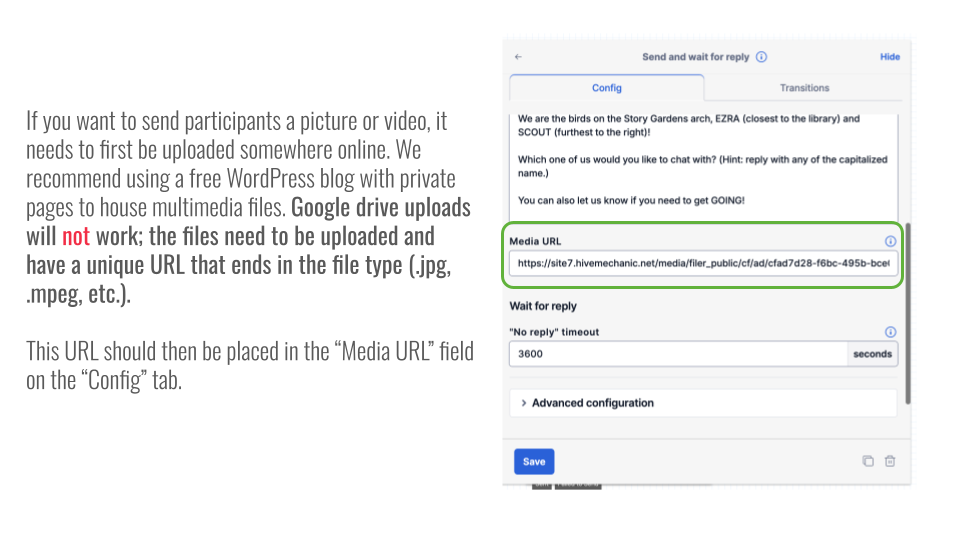
(5) Create a branching narrative